In case you didn’t know, the iPhone defaults to storing GPS and geographic tagging information in the EXIF data of your iPhone images. If you don’t want such information stored in a pictures EXIF data, you can disable the feature easily in iOS settings:
How to Disable iPhone Photo GPS Geotag Data
- Tap on Settings
- Tap on General
- Tap on “Location Services”
- Select the On/Off switch next to “Camera” so that the switch is set to OFF
- Exit settings
Those settings work in iOS 5 and iOS 4, but there have been changes made in recent iOS versions.
Turning Off Camera Location Services in iOS 6+
iOS 6 gave “Location Services” it’s own separate preference settings within the Privacy section:
- Open Settings, then tap on “Privacy”
- Tap “Location Services” and find “Camera”
- Flip the switch next to Camera to OFF
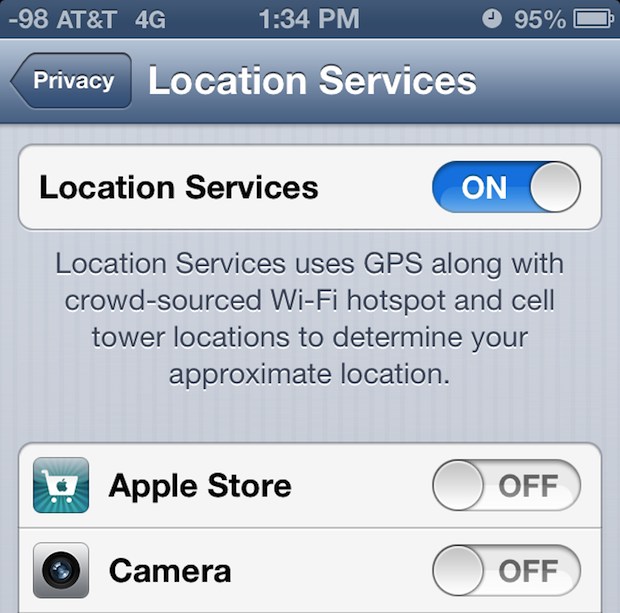
Images taken from the iPhone will now no longer include GPS and location data when taking photos, and your privacy concerns should be alleviated. If you want to, you cansee the iPhone photo GPS data pretty easily with Preview app or any other EXIF viewer.
Please feel free to give your feedback..
Please feel free to give your feedback..
0 comments:
Post a Comment