 Backing up an iPhone is important because it allows you to recover all of your personal data, apps, and stuff, if you ever need to restore the iPhone, upgrade it, or replace it with a new phone, all of which is done by restoring from the backups that are made. By default your iPhone will automatically sync and create a backup itself, and this can be done one of two ways. The first backup method is handled by iTunes each time your iPhone is connected to your computer through USB. Otherwise, newer iPhones will automatically back up through iCloud if that feature has been enabled, and those iCloud backups happen anytime the device has been plugged into a power source and is on wi-fi.
Backing up an iPhone is important because it allows you to recover all of your personal data, apps, and stuff, if you ever need to restore the iPhone, upgrade it, or replace it with a new phone, all of which is done by restoring from the backups that are made. By default your iPhone will automatically sync and create a backup itself, and this can be done one of two ways. The first backup method is handled by iTunes each time your iPhone is connected to your computer through USB. Otherwise, newer iPhones will automatically back up through iCloud if that feature has been enabled, and those iCloud backups happen anytime the device has been plugged into a power source and is on wi-fi.
While the automatic backups are extremely useful and you should always use at least one of them, be it iTunes or iCloud, you can also initiate an instant backup of an iPhone manually. These self-started backups can be made from either iTunes or iCloud very easily, here is how to do either.
How to Start an iPhone Backup with iTunes
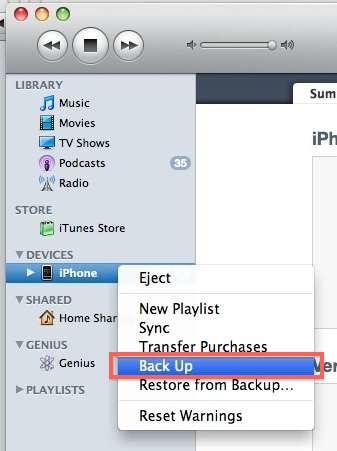 Initiating a backup with iTunes is often the fastest method because the tethered USB connection is quick and doesn’t rely on the speed of internet service.
Initiating a backup with iTunes is often the fastest method because the tethered USB connection is quick and doesn’t rely on the speed of internet service.- Plug your iPhone into your computer
- Launch iTunes
- Select your iPhone in the ‘DEVICES’ list
- Right-Click on your iPhone
- Select “Back Up”
- Wait for iPhone backup to complete
This will create a backup of your iPhone that you will be able to restore from later, and the procedure is the same in Mac OS X or Windows. It is a good idea to create a current backup before you download and install the latest iOS version.
There is no limit to the amount of backups that can be made through iTunes, you could technically have a thousand of them if your hard drive capacity would support it. Additionally, you can have backups stored both on a computer as made through iTunes, in addition to iCloud, which is the backup procedure we’ll cover next.
How to Backup an iPhone to iCloud
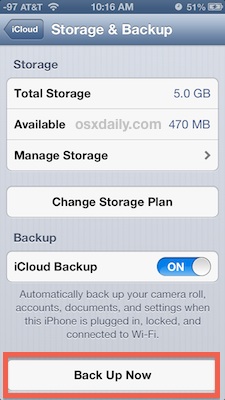 Backing up to iCloud is very easy and can be started manually at any time. The potential downsides to iCloud backups are the limited base storage (5GB) which fills up quick without paying for more, and, perhaps more importantly, is that iCloud backups are dependent on the speed of the internet connection. Thus, if you’re on a slow network or do not have network access, you will need to use the iTunes backup approach instead.
Backing up to iCloud is very easy and can be started manually at any time. The potential downsides to iCloud backups are the limited base storage (5GB) which fills up quick without paying for more, and, perhaps more importantly, is that iCloud backups are dependent on the speed of the internet connection. Thus, if you’re on a slow network or do not have network access, you will need to use the iTunes backup approach instead.- Connect the iPhone to a power source and make sure it is on a Wi-Fi network
- Open Settings, then go to iCloud, followed by “Storage & Backup”
- Tap the “Back Up Now” option to start a new backup from the iPhone to iCloud
While you are in the iCloud Backup settings screen on the iPhone it’s a good idea to enable the service if it hasn’t been turned on yet, this is done simply by toggling the “iCloud Backup” switch to ON.
To use iCloud backups you must have an iCloud account set up and configured on the iPhone, and available space on that iCloud account for the backup.
Does this work to backup my iPod touch or iPad?
Yes, these backup procedures are exactly the same for all iOS devices, whether backing up an iPhone, iPod, iPod Touch, Apple TV, or iPad, it is all the same process and handled through iTunes or iCloud in the exact same manner.
0 comments:
Post a Comment